The final part of my organisation series concentrates on your inbox. This can be a nightmare for many business owners particularly since in addition to business emails from clients or customers, you’re receiving emails from friends, family, all those RSS feeds you’ve registered with, social media updates, not to mention your bank and utility companies.
So here’s a quick test for you – how many emails are sitting in your inbox right now? More than 50? 100? 500? 1000?
The maximum amount of emails that shouldbe sitting in your inbox each day is no more than 30. Ideally you don’t even want to have to scroll down when in your inbox, but we’ll start at 30 being the minimum since even that figure could be a little daunting for some!
I’ve a quick question for those of you with upwards of 50 emails in your inbox (and remember those get added to on a daily basis as well) how many of those do you actually read and action? Exactly!
What’s my solution? Get more organised to get more productive, and here’s how:
1. Create folders.
Yes it’s that dreaded ‘folder’ word again – but I’m afraid it is a necessary evil. Just as you’ve done with your hard-copy filing system, you apply the same method to your online filing system.
So for example a breakdown of your inbox could look like this:
 Start by creating your main folder groups, then from there break those down by creating sub-folders. Your sub-folders need to be created in a manner that makes sense to you, otherwise the exercise is a bit pointless if you won’t know where to look to find that email you desperately need! So whether you have customers or clients, you’ll want to break that folder down by person, month, or product. And so on.
Start by creating your main folder groups, then from there break those down by creating sub-folders. Your sub-folders need to be created in a manner that makes sense to you, otherwise the exercise is a bit pointless if you won’t know where to look to find that email you desperately need! So whether you have customers or clients, you’ll want to break that folder down by person, month, or product. And so on.
2. Create Rules, Sounds and Alerts.
This is a great tool in Outlook (Gmail has a similar auto-filter). This functionality allows you to set up rules, sounds, alerts and more to help you get organised.
For example, you can automatically forward emails from someone or with specific content, to a particular folder in Outlook, or even on to a colleague / Client as soon as they arrive.
 If you want to be alerted immediately when your most important client or customer sends an email, simply create a sound that plays when their email pings into your inbox. Just specify the person, choose the sound and decide what you want done with it i.e. sent to a folder, followed up, sent to a colleague / client etc.
If you want to be alerted immediately when your most important client or customer sends an email, simply create a sound that plays when their email pings into your inbox. Just specify the person, choose the sound and decide what you want done with it i.e. sent to a folder, followed up, sent to a colleague / client etc.
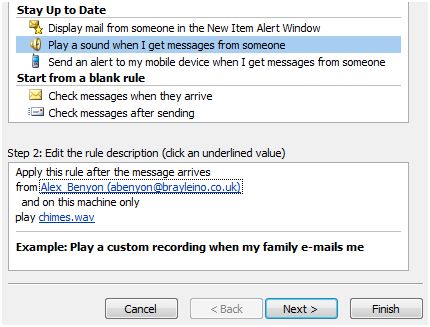 If those aren’t enough and perhaps you receive literally hundreds of emails a day, for times when you’re away from your desk you can create an alert to collect specific emails into one place. An alert box will then appear on your screen with details of those messages. This is particularly useful if you’re expecting an urgent email, as it alleviates the need to scroll through all your messages when you get back to your desk, wasting precious time.
If those aren’t enough and perhaps you receive literally hundreds of emails a day, for times when you’re away from your desk you can create an alert to collect specific emails into one place. An alert box will then appear on your screen with details of those messages. This is particularly useful if you’re expecting an urgent email, as it alleviates the need to scroll through all your messages when you get back to your desk, wasting precious time.
If you didn’t realise it already Outlook allows you to subscribe to RSS feeds so that the headline gets placed straight in to your RSS folder:
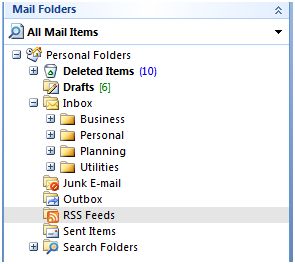 An alternative solution is to set up Google Reader. This is actually my preferred route as I don’t like seeing the RSS feed in my Outlook get filled up daily – it tends to distract me too much.
An alternative solution is to set up Google Reader. This is actually my preferred route as I don’t like seeing the RSS feed in my Outlook get filled up daily – it tends to distract me too much.
Whichever option you decide, do use one of them to stop getting feeds sent to your email address, clogging it up and reducing your productivity.
4. Unsubscribe
This leads me on to unsubscribe. If you’ve signed up to newsletters, social media updates, and market leaders to receive information, are you then actually reading what’s being sent? Or do you tend to hit the delete button more often than not? And in which case do you really need it cluttering up your inbox? Probably not.
However I understand you may not want to fully unsubscribe, so my solution it to set up a Hotmail or Yahoo account and have them directed there. If after 6 months you haven’t once gone into that email account, then you know they’re not actually all that important after all.
5. Clear the rest out!
Once you’ve done your filing, created rules and alerts, and moved subscriptions and RSS feeds elsewhere, what are you left with? Probably the ‘To Do’ emails that need to be actioned today, tomorrow, or this week, as well as, for want of a better word, the rubbish.
Obviously keep the ‘To Do’s’ in your inbox. Afterall this is what we’ve been trying to whittle down to anyway. How good does that feel to see them all in one place without anything else getting in the way?!
As for the rubbish, before you hit the delete button see if there’s an option to stop receiving it – if so, make sure you do that first. Over time you’ll no longer have any rubbish appear in your inbox – what a relief!
So, since we’re rapidly approaching the end of the year why not get organised now and start 2013 with an organised office, an organised computer and an organised email system, and see how much more productive your work life will be.

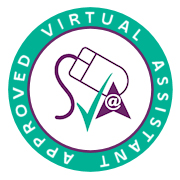
Leave a Reply