As promised this week, here are my tips on how to organise your PC files effectively. This will save you time, allowing you to get on with more important work. It will also save you ALOT of frustration and anger when you can’t find what you need when you need it!
Isn’t it lovely when you get a brand new PC? It’s free from numerous files, it runs efficiently, and you know where stuff is! Then after days, weeks, months and years, ‘stuff’ accumulates which slows the PC, and you, down.
So what can you do about it?
- Create folders
- Create sub-folders
- Label files
- Back it up
I find the best place to save files is directly to ‘My Documents’. This is my business ‘hub’. You can see what I’ve done below:
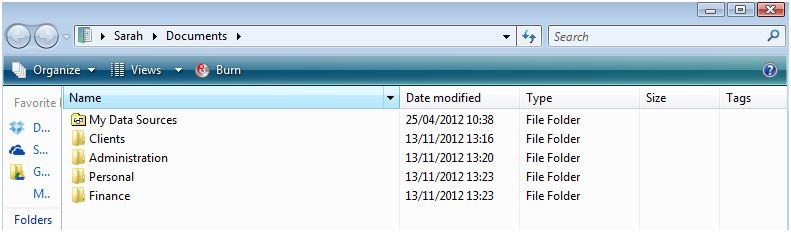
Then within each folder I create sub-folders, so you could do the same as is appropriate to you and your business.
Since the crux of my business is my clients, within the ‘Clients’ folder I have a sub-folder for each individual client. Then within each of those folders I have a consistent sub-folder layout. This way I know that no matter which Client I’m working on, I can easily find a document when I need it. I can’t stress enough how important this is. If you set out each folder differently, unless you’ve got a photographic memory you’ll struggle to find what you need quickly – and let’s face it, if you’ve got a photographic memory then you don’t really need my organisation tips:)
So an example of my consistent sub-folder system is shown below:
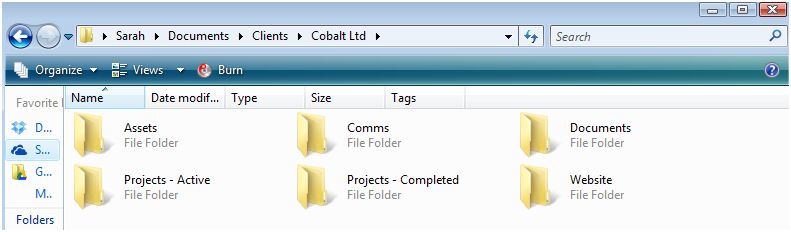
- Assets: Containing things like logos, fonts, images etc.
- Comms: This contains all communications I deem to be necessary to file / save.
- Documents: Containing any background / company / brand / product documents etc
- Projects – Active: Fairly self-explanatory
- Projects – Completed: Again, fairly self explanatory (and this is sub-categorised per year & month)
Of course some will have additional folders that are specific to that client (as is the case here with the ‘Website’ folder) but overall I’m sure you get the idea of the benefit of consistency.
Now we move on to filing your documents. If you’ve gone to the effort of creating folders and sub-folders to find things more easily, but fail to name the file well, it kind of defeats the whole point. So when creating file names, make it relevant to that piece of work. If you’re unsure of how to label appropriately, what works well for me is labelling it by the specific task, followed by the project (if applicable), followed by the date e.g. Homepage_Copy_VMB_Website_12.11.12.
This moves us on to the final point. Don’t leave all your folders and files stored on your PC and nowhere else. The last thing you or your business needs is for your PC to get a virus or be hacked and all your data be destroyed – sorry for painting a fairly black picture there, but seriously it does happen.
Be smart, backup your files.
Aside from important files, as a general rule I tend to keep just the last 3 months folders active on my laptop, the rest I move to cloud storage and / or my hard drive. The more important files I backup much more regularly.
There are so many ways to backup your files that there isn’t any reason not to do it, and nowadays it doesn’t even cost very much (or anything at all, depending on how much you have to backup). There’s cloud storage, hard drives, or hard disc imaging to name just a few solutions. I wrote a guest blog article on Backing up your business data if you want to explore those options more.
But whatever route you go down, keep the exact same format as you do on your PC and that way it’s just an extension of your already organised system.
And there you go – it couldn’t be simpler! I know creating the folders and organising your work will take some time, but in the long run it will save you time. The sooner you get on with it, the sooner you can benefit from less administrative stress and better productivity.
But of course if you really don’t have the time, pass it across to a Virtual Assistant – after all, that’s what we’re there for.
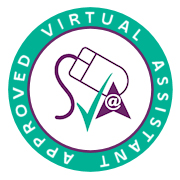
Leave a Reply